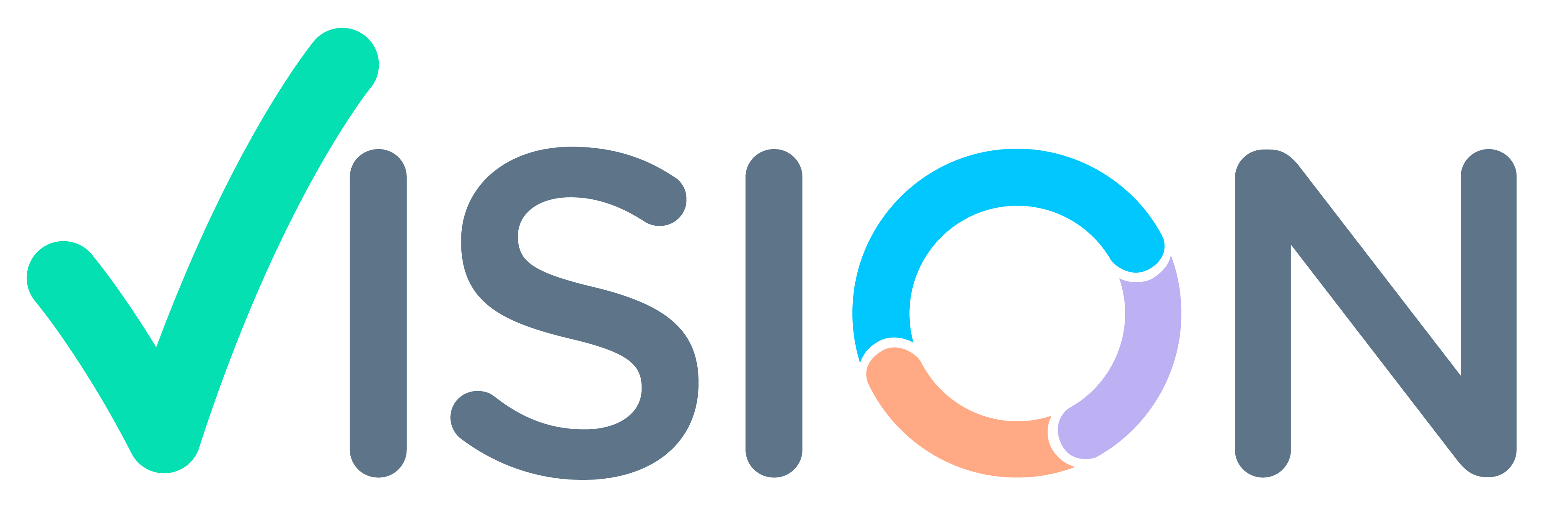Cause: The ERP system prevents the saving of distribution issues under certain circumstances. If you encounter an error message such as ‘VTKSTK,’ ‘Stock not available,’ or ‘Stock not available for entered STOCK parameters,’ it indicates that the system is unable to proceed with the distribution due to insufficient stock availability or existing stock allocations in other transactions.
Solutions: To successfully save distribution issues, follow these guidelines:
Check Stock Availability: Before saving a distribution issue, it is essential to ensure that the selected site, item, location, lot number, and lot serial have available stock. Additionally, make sure that there is a sufficient quantity of unallocated stock.
Use the Stock Button: The “Stock” button in distribution issues provides a comprehensive view of all available stock, along with relevant information. Users can select the appropriate stock records from this list, which ensures accuracy and availability checks.
Utilize Pophelp Lists: When selecting values for location, lot number, and lot serial, take advantage of the Pophelp lists. These lists contain predefined options to streamline data entry and minimize errors.
Note: Stock becomes allocated to a transaction when an entry is made against the stock record. The allocation status changes when the transaction is confirmed. If you encounter stock allocation issues in another unconfirmed transaction, you have the option to delete line items from that transaction and utilize the same stock in the current distribution issue. This helps in effectively managing and reallocating stock as needed.
By adhering to these recommendations and understanding the stock allocation process, you can navigate distribution issues more efficiently and resolve any stock-related challenges in the ERP system.