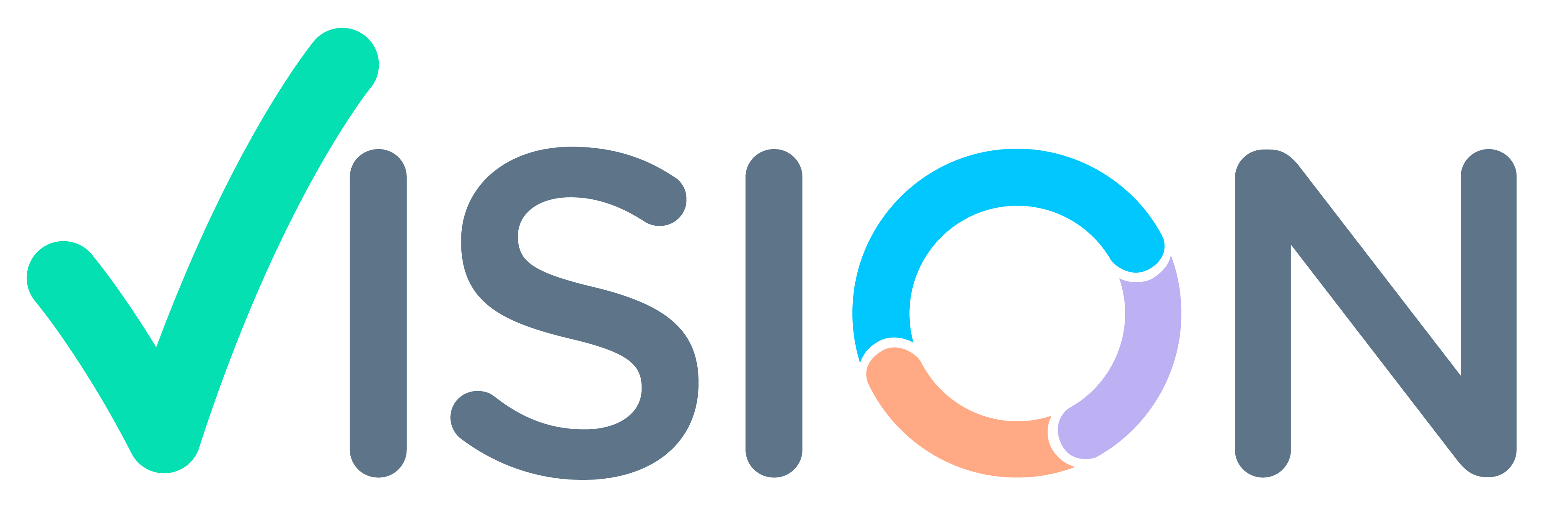Suggestion:
Creating a New BOM, this process for defining a BOM involves the following steps:
1. Assigning a new bill of material code
2. Creating a new entry in BOM master including the description of the finished product
3. Defining all the raw / packing materials required in the Manufacturing process and their quantity required
4. Reviewing, Editing, Confirming and Approving the BOM entry
Users have to enter or select the below fields in BOM master:
BOM Code, A unique code used to identify the BOM.
Type, Ingredients, Configuration, Formula, Ramp/ D Trail, S.
Sub Type, A further, user-defined classification of BOM which can be used to identify the Manufacturing process for which this BOM will be used. For example, Re- work, Re-process, Blending, Seeding etc. can be some of the values for this field. In turn, this value can be used in the production reports to determine whether the yield is within the ballpark figures for the defined Manufacturing process. Default values are set in the GENCODES master.
Description, Description of the bill of material. Normally, it should contain the description of the product for which bill of material is being defined, with the purpose like re-work, fresh or any such specific information
Site Code, If bill of material site specific then define the site code in this field
Item Code, Define the Item code of the finished product (output of the Manufacturing process) in this field. It must exist in the item master
Batch Qty Define the standard batch size of the product to be manufactured in this field. Default quantity which gets set at the time of generating a workorder It can only be changed with several approval levels.
Unit, Unit of measure for the defined product and batch size. Retrieved from Item master by default upon defining the item code but can be edited by the user
Unit Potency, In case of potency based material, define the unit of measure of the raw material that will be adjusted against another material
Min. Batch Qty, Minimum batch size below which the product cannot be manufactured with the defined BOM code. The batch size cannot be reduced below this level in any work order generated using this BOM code
Max. Batch Qty, Maximum batch size below which the product cannot be manufactured with the defined BOM code. The batch size cannot be increased above this level in any work order generated using this BOM code
If sub type selected as Re-Work, Re-Packing and Re-Process then enter the standard yield % defined in BMR.
Active, If the BOM can be used in the Manufacturing process then keep the value in this field as Yes. Change it to No in case this BOM cannot be used any more in the Manufacturing process. Once set as No, the system will not allow any product to be manufactured using this BOM code.