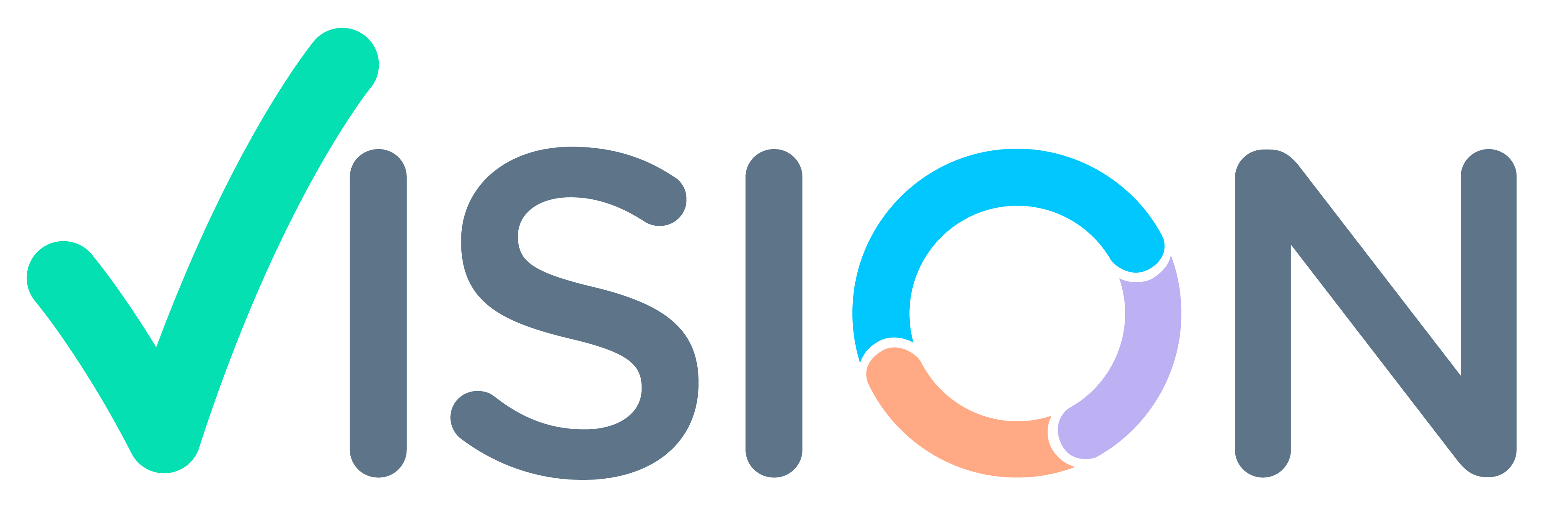- Holiday master is use in the system to understand, that the particular date is a holiday.
- In Vision Holiday is defined in 2 ways :
- Weekly holiday i.e Sunday [W]
- Festival Holiday i.e Diwali [H]
- One Whole Year’s Holiday can be uploaded once.
- In Holiday table you can add holidays as per state.
- Holiday code is map to particular employee in employee master.So that user no need to the reporting on holidays days. while doing Day end reporting or Realtime reporting.
Login >System >Administration

Holiday Upload
- Administration >Inbound Outbound Data Exchange >
- Upload Data From Excel,XML and JSON.

Uploading Screen Will Appear.

- Select Target from pophelp >, Search Holiday
- Select holiday with object Name wsfa_holiday, As Shown

Uploading Holidays with New Template.
NOTE – Template needs to be created before starting the uploading process. Template needs to be Once.
- Select New Template from dropdown of Layout Template.
- Click on Next

- Upload Screen Will Appear.
- Upload Holiday List file from Choose file. (File must be XLS format)

Upload Template/Excel file for Holiday.
- HOL_TBLNO – In Hol_tbleno, Admin can define holiday code for a State N 4 char.I(like P-MH is defined for Maharashtra)
- HOL_DATE – The date for which holiday is to be defined (We have to Upload SUNDAYS also)[Date format should be in DD/MM/YY]
- HOL_TYPE – For Normal Weekly holiday use W and for Festival Holiday Use H for Holiday Type
- DESCR – It is Description for holiday like for 15th AUGUST DESCR will be INDEPENDENCE DAY.
- NO_DAYS – No of days Holiday will be 1.
- CHG_DATE – CHANGE Date which Should be Current Date/Today’s Date [Date format should be in DD/MM/YY]
- CHG_USER , CHG_TERM is automatically generated by System.
Holiday Excel file Sample.

Select File from PC of which holiday Excel File is created.

After Uploading File, Click on Manage Template.

- Template Mapping screen will appear, Select Sheet as Shown
- After Selecting Sheet, Click on Mapping.

- Check Column is Correctly mapped in Target Column
- Click on Save.

Enter Name to this Template, After entering Name for Template Click on OK.

- Template Name will be updated. As shown
- Click on Save, After Clicking on Save. Click on Close.

- Template will be Updated in template
- Click on Process.

- Upload Process screen will appear.
- Click on Refresh to know the status.
- If the data is successfully uploaded, Admin will see
this Icon
- If the Data is not uploaded successfully, Admin will see
this Icon, (Same as in Image)

Uploading Holidays with Existing Template.
NOTE – These instructions are for Template that is already present in System.
- Select Target as Shown earlier.
- Layout Template – Choose a template which is already present.

- After Selecting Template,
- Click on Next.

- Upload screen will open.
- Click on Icon and remove earlier uploaded file and upload new file which admin need to upload.

- After uploading file, File will be visible
- System will show Number of records/Rows are in Excel file.
- Click on Process.

- Process Screen will Open
- Click on Refresh to load data.

- Wait for screen to completely upload data.
- If the data is successfully uploaded, Admin will see
this Icon, (Same as in Image)
- If the Data is not uploaded successfully, Admin will see
this Icon.

Error While Uploading file.
NOTE – Error while upload is only when this icon comes on Process Screen.
- When on Process Screen an Icon like
appears where is some error while uploading data.
- System will let Admin know Number of Records which are unsuccessful.
- Click on
Icon to View Errors, Download Error File.

- After Clicking on Error Icon,
- An window will open which will show error message.
- Download File button will there to download Error File
- Rectify Error and Upload File Again.

Holiday Creation
Login > CRM > CRM Setup

Click on Holiday

Holiday Screen Appears.
- Table No: Select table no from pophelp
- Date: Select date for which you want to set holiday
- Day: After selecting date day will automatically set
- Type: Select type from pophelp (Weekly Off /Holiday)
- Description: Enter description of holiday