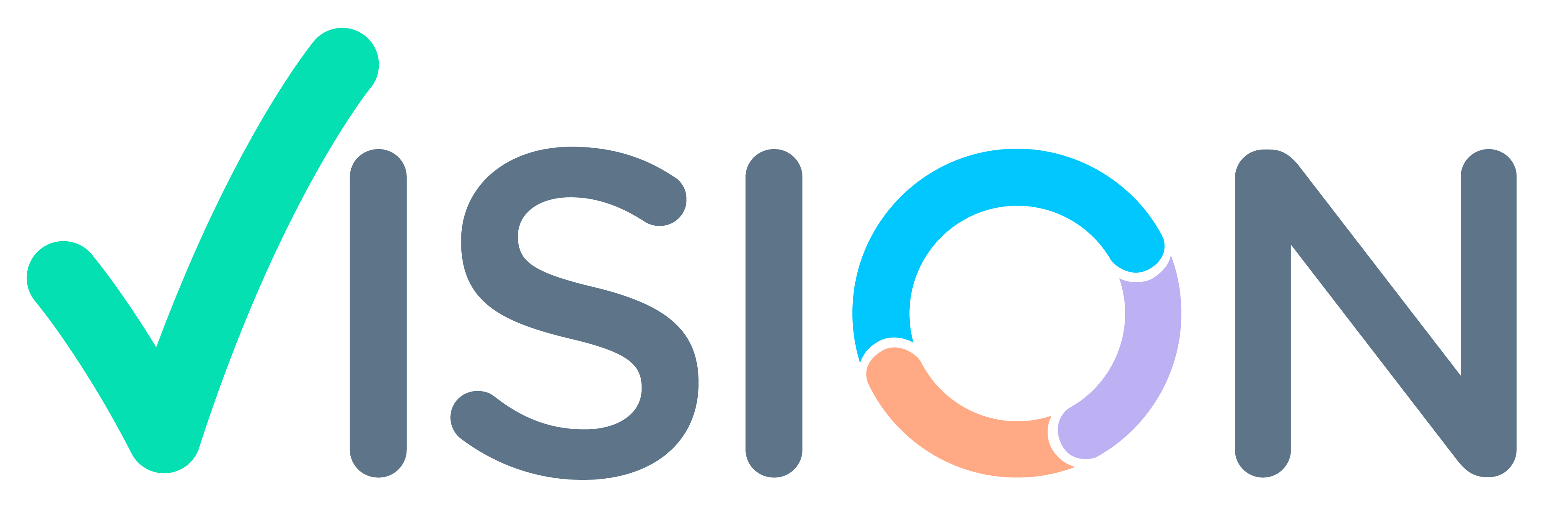Login > HR Menu > HR Setup

- HR Setup > Employee > Employee.
- Click on Employee.

Employee Screen Appears. Click on Add New.

Adding New Employee Screen Appears.

- Enter Employee Code (Emp Code Should be Unique).
- Contact Code – Select from pophelp(Contact code should be present in contact master)[NA]
- Type – P
- Name F/M/L – Employee’s First, Middle And LAst Name.
- Department – Can be Selected from Pop-Help (Sales,Finance, Admin.Data should be present in department master ).

Employee (Designation Code Designation)
- Select Designation Code from Pop-Help.(Should be present in Designation master)
- Designation Will automatically Set.
*NOTE – For Sales Representative Use Designation Code as EXE, For Manager Use Pop.


Employee (Report to)
We can select Report to from Pop-Help,
Also typing name of person System will suggest People.

Fill Employee Personal Details. Such as Emp., Short Name, Gender, Email Etc.

More Personal Details. Such as Permanent City, Permanent Add, Tele No, Mob No.

Fill Employees Work Details. Such as Joined as, Joined Date, Etc

More Details of Work. Such as Notice Period, User ID, Job Title.

Fill Payroll Details of Employees. Such as Basic Pay, PF No, Bank details, etc.

Employee (Payroll – Imp Fields)

Note :
- Station Code, Station HQ are to be filled accordingly (For Eg. Mumbai, Pune, Gujarat need to present in station master).
Holiday Table – Is defined According to Holiday master.
Employees Sub-forms

After filling All details of Employee, Click on Finish.