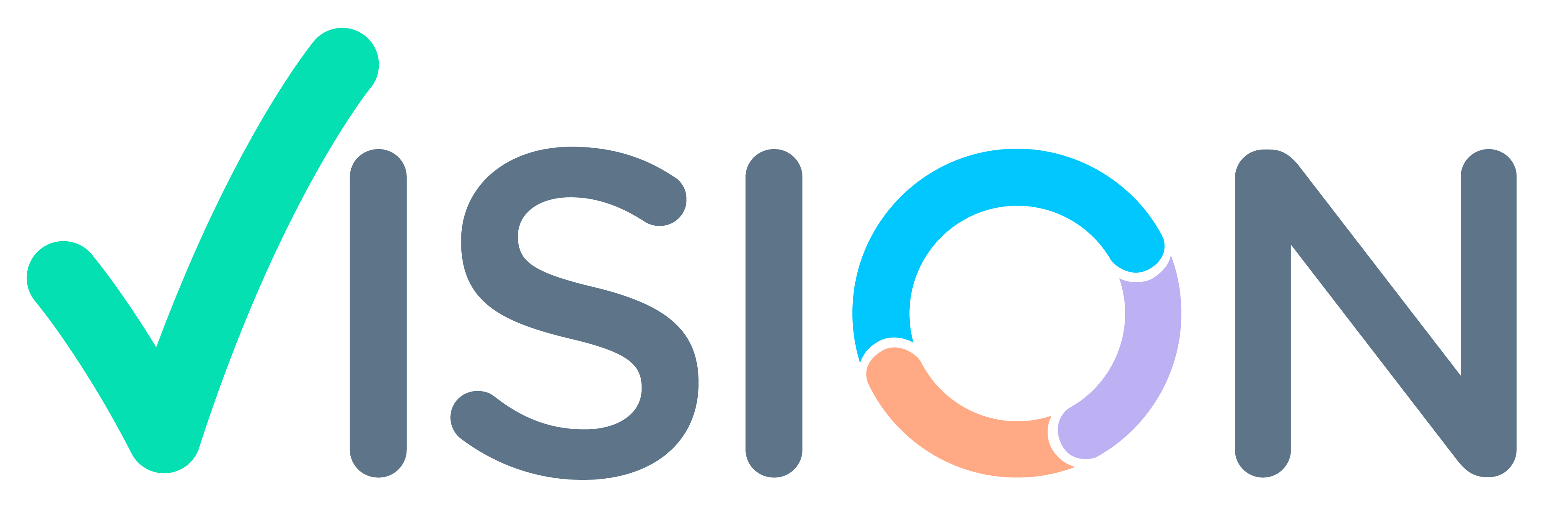Menu Path?
HR>>HR Setup>>Leave>> Leave Table.

Leave Table
- A leave table is a process of creating a Group of Multiple types of Leave.
Process Of Creating Leave Table
- For Leaves Table creation you need to click on leaves Table master and add button.(refer to the below screen)

- After clicking on add button, you need to enter the details of the below field.(refer to screenshot)

- Leave Code:-
In the Leave code field user need to select the leave type from the pop Help.

- Maximum Per annum:- Define the applicable maximum number of leave for the particular table.
- Select the levee time format DAYS/HOURS from the drop-down that will be applicable for the defined leave. If Day is selected then Leave will be counted in days and if Hours are selected then Leave will be

- Encashable:- In Encashable there are three options that the user can select from the dropdown button.
- YES – If YES is selected then the leave will be encashable.
- No- If NO selected then leave will not be encashable.
- Convert – If Convert is selected then the leave can be converted into another leave.

- Credit Leave:-
In the credit Leave field, users can define the number of leaves that will be added to the table on every defined period of days (Ex:-In case of PL In every 30 working days 1 pl will get added to the leave table.)
- No Days Unit:-
Users can define leave will be credited in Days/Hours from the drop-down of the No Days Unit.

On Every:- User can define the number of days in how many days leave will get added.(Ex- In every 30 days 1 leave will be credited to this Leave table.)

Days Type:-
User can select the Days Type Paid/Worked/Months(Ex- 1 leave will be credited in every 30 Paid/Worked/month days).

Minimum Allowed:-
Users can Define The Minimum number of leave user can Take at a time.
Maximum Allowed:-
Users can Define The Maximum number of leave a user can take at a time.
Maximum Time Per Annum:-
Here can Define the Maximum Number of times leave is allowed for this table.(Ex- User can take this leave Maximum 5 times.

Available on:- In this Field users can Define From when Leave can Be applicable. (Ex-Leave will be applicable from the Joining/Probation/Confirmation).

- Available After (Months):-
Here you can define After How many months of Joining/Probation/Confirmation leave will be applicable.

- Earned:-
It Should be Yes in case of PL Only.
- Consider Absent month:-
Absent month Should be NO by default.
- Accumulate:-

- Accumulate:-
If Accumulate is Yes the Leave will get carryforward to next year.
- Accumulate for(Months):-
Here you can Define how many months’ Leave will get carried forward.
- Minimum Balance:-
Here you can Define The Minimum Number of leaves that need to be in balance.

Maximum Accumulate:-
Here you can define the maximum number of leaves that will get Carryforward.
Maximum Allowed Unit:-
You can define the unit for Carriforwd Leave in days/Hours.
Avail Formula:-
In avail Formula, you can define a function that will calculate the no.of leaves as per the requirement of different policies of the organization. Other than the Standard functionality in the Software.
Avail Input: Here we pass the Parameters which will be used in the Avail formula.
Encash for FFS:-
If Encash for FFs is YES then Leave will get encash while FULL &Final
Avail in Combination:-
Woff Leave Rule:-