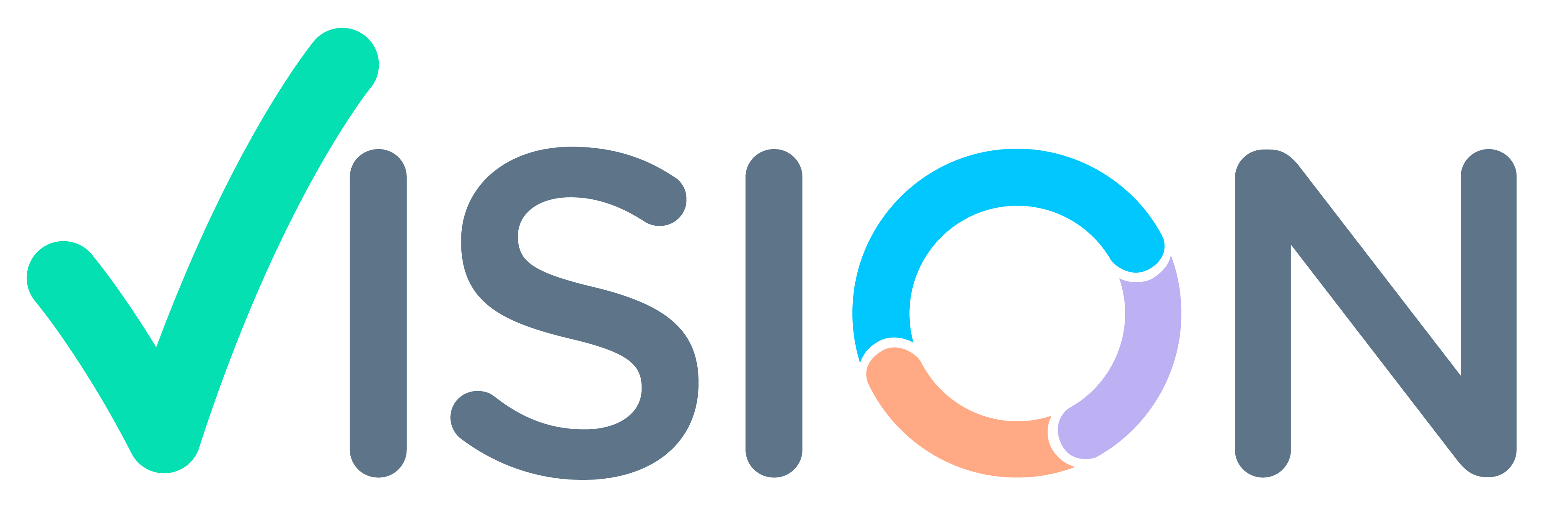In Creation of questions master we can create question related to products which will display in survey form while doing survey.
Login > CRM > Sales Force Automation


Creation of new Questions
- After Sales Force Automation Menu Opens.
- Click on Assessment >
- And then Create Assessment
- And then Creation of Questions.
Creation of Questions appears. Click on Add New

Adding new screen will appear.


- Survey Code: Will generate by system after save
- Description: Enter the question in the description
- Details: Enter details of the question
- Assessment Group: Select Assessment Group from Pop-help under which group you want to display this Question.

- Mandatory: Yes/No
- Active: Yes/No
- Result Type -Select from Pop-Help(More explained further)
- Result Format – Select from pop-Help (More Explained further)

- Result Type –
Enter the following for Result Type –
L – Toggle Button / Dropdown.
T – Text
N – Number
S – Select an Option.
A– Action.

- Result Format –
Select From Pop-Help for
D – Dropdown
T – Text
R – Radio
I – Slider

- Result Range Min – For Numbers (maximum Number allowed to enter by user)
- Result Range Max – For Numbers (maximum Number allowed to enter by user)
- Attach Option – Attachment (Select from Dropdown).
- Default Value –
Eg. For Num 0.
For Toggle Y/N.
- Result Metadata: Enter options which want to display in dropdown menu if result_format is dropdown selected.Enter values for eg. for a question you need a dropdown of number 1-4.Enter in meta data 1,2,3,4.
Click on Finish to Save