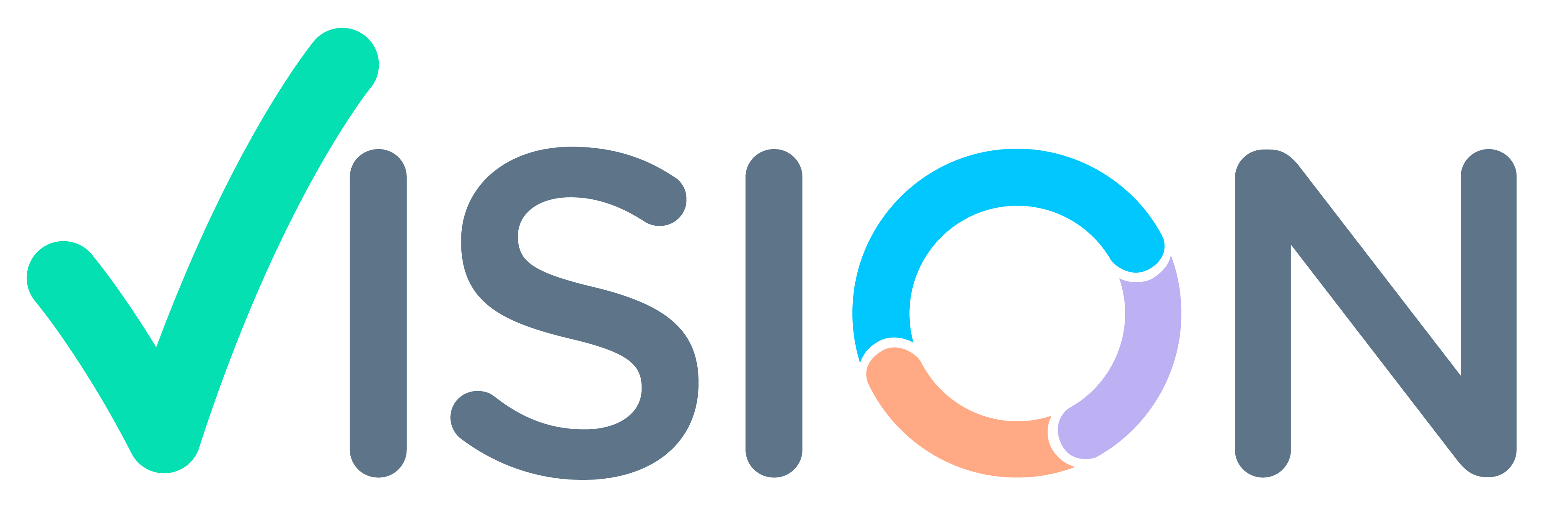Cause:
- The ERP system prevents the confirmation of a Distribution Issue when the selected account code (rcp) is not mapped for the specified item series in the Item Account Determination Distribution Master for the transaction type “Branch Transfer.” This situation triggers an error message: ‘Invalid Account Code!’
Solutions: To resolve this issue and successfully confirm the Distribution Issue, follow these steps:
- Map Account Code and Item Series:
- User should ensure that the account code (rcp) is correctly mapped to the relevant item series in the Item Account Determination Distribution Master. This mapping should specifically be configured for the transaction type “Internal Branch Transfer.”
- Access Item Account Determination Master:
- To make the necessary account code and item series mappings, navigate to the Finance Setup section.
- Go to Finance > Finance Setup > Masters > Item Account Determination Distribution.
By mapping the appropriate account code and item series for “Internal Branch Transfer” in the Item Account Determination Distribution Master, you can resolve the ‘Invalid Account Code!’ error and proceed with the confirmation of your Distribution Issue in the ERP system. This ensures accurate financial tracking and management of branch transfer transactions.