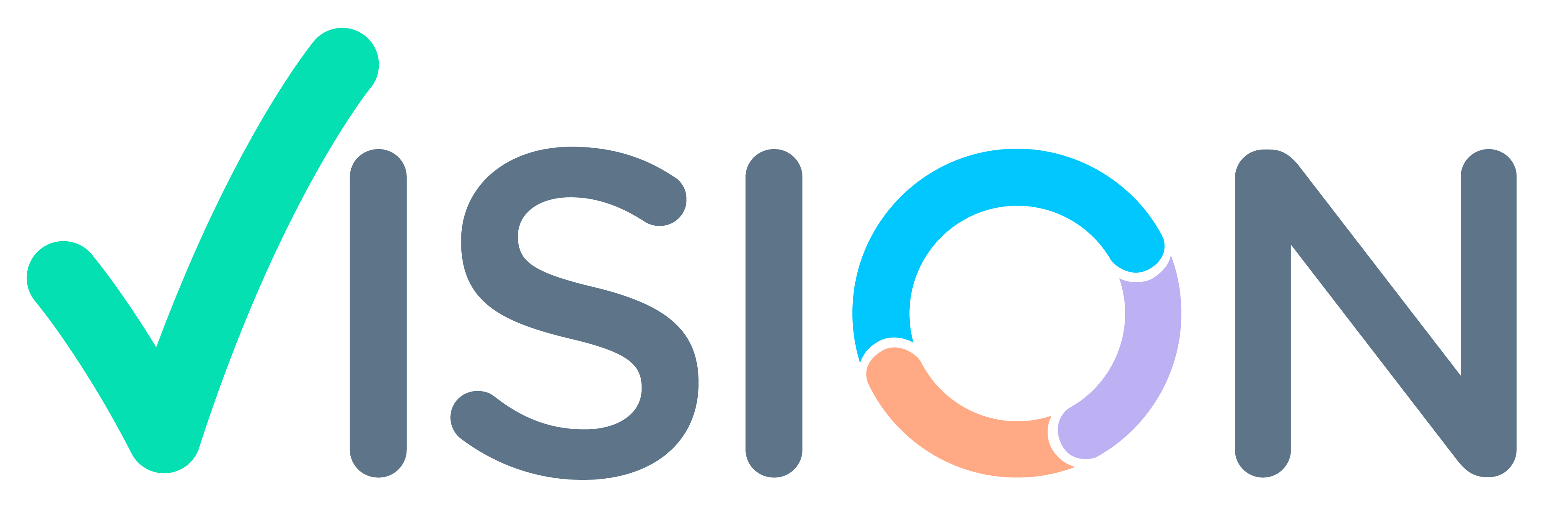What is an Allowance/Deduction Code (AD Code)?
Ad Code is a Code that contains information on Salary Processing formulas, It is a code used to some information on details.
Codes are used in the Pay Structure of the Employee for Allowance and Deductions.
For eg. An Loan is given to an employee by the organization, We use an AD code to Store all information such as Loan Amt, Loan interest, and Loan Balance.
Let’s know how we create a New AD Code in System.
Navigation Path
- Login
- Navigate to the HR Menu,
- In the HR Menu, Click on HR Setup.
- In the HR Setup Menu, Click on Allowances / Deductions
- In Allowances / Deductions, Click on AD Codes.

Adding New AD Code
After Clicking on AD Codes, An List of AD Codes Will Appear in the Feed View,
Click on the Upper Right corner, as shown in the image below.

Fields OverView in an AD Code Menu
An Adding New Screen will Open.

Details on Fields used in an AD Code
- Component Code – Component Code is also called AD Code, Allowances and Deductions Codes are defined in the AD Codes. Only 5 Characters are allowed in the Component Code.
- Short Description – It is the Short Description of the AD Code, Mostly used to display the description in Salary Slip.
- Description – It is used to describe the AD Code which is we are Creation.
- Type – There are 2 Types
- System – The system is used to get or use some calculations and Calculations are not defined by the user, User will be able to manually manipulate the Amt by themselves.
For any AD Code whose type is System, Users will not be able to define the Ad codes in Fixed amount in Pay Structure, only Percentage will be allowed to define for the AD Code.
- Calculated – Calculated is used where the amount is already defined, Like a Basic Salary of an employee is already defined and the system doesn’t need to calculate the Basic.




- Processing Sequence – Processing Sequence is used to define at what number will the AD Code be processed at the time of Salary being Processing.
- Print Sequence – The print Sequence field is used to Display the AD Code in the Salary Slip. The AD Code will be displayed on the Salary Slip as per the Print Sequence.
- Print Option – The Print Option will display in Salary in Salary Slip. There are 2 types of Print Options that can be used.
- Monthly – System will display the Monthly Basic of the Employee in the Salary Slip.
- Daily – Monthly Basic will be divided by the number of days in the Month and displayed as Basic in the Salary Slip. This is used to Display when the Employee is Paid the Wages.
- Can Drop – Y/N – Drop Yes/No is used in Drop Deduction Process. If the AD Code has Can drop as Y, while Processing Drop Deduction the AD Code will be Dropped from the Employees Deduction.
For Eg, If an Employee was on Leave for 15 Days and a Loan was given to the employee, when the Salary has been processed the Salary will be processed for 15 days and the Loan and other Deductions will be processed in Salary. HR Can drop the Loan and other Deductions such as Loans, Miscellaneous Expenses Etc.
Note – Statutory defined AD Codes Cant be Dropped like Provident Fund (PF), ESIC, Professional Tax (PT), Etc. These AD Codes cant be Dropped and should be deducted from the Employee’s Salary.

- Drop Sequence – While using Drop Deduction Process, System Automatically Drops the AD Codes from Employees Deductions, When the Process Runs which AD Codes will be dropped sequentially is defined in the Drop Sequence in numeric order.

- Drop Option –
- Ignore – There are some AD Codes defined to collect an amount, If the particular Ad Code is dropped, It will never be collected or Entended. The amount will be skipped.
- For Eg. Organisation collects an amount from every Employee for a certain cause for some employee’s financial help, If the AD Code is dropped using the Drop Deduction process while the amount will not be recovered from the Employee.
- Drop Option – Drop an Option is an option, How an AD Code can be Deduction. There are 3 types of Options.
- Extend – Extend is for extending periods on an Ad Code, Mostly used on Loan AD Codes. So when the loan is dropped for one month the Loan period automatically extends by one month.
- Next – Next is used to collect the amount in the month, Mostly used on Expenses. So the expenses Drop for the month, Can be collected next month.
- Slab Option –
- Not Applicable – The slab option will not be applicable for the particular AD Code.
- Direct Slab – Direct Slab will be applicable to the AD Code. For Eg. Standard deductions will be considered under Direct Slab
- Cumulative Slab – Cumulative Slab will be used to calculate values/amounts of different slabs and Add them up in the AD Code. For eg., The salary for an Employee whose salary is 20 lakhs per annum, the Tax on Salary will be calculated from 3 different slabs 3% for 3lakh – 5 lakhs, 20% for 5lkhs to 10lakhs and 30% for above 10 lakhs.


- Balance Option –
- Consume Balance – Consume Balance is Used in the AD Code where Balance is Reduced with Time. For Eg, An Loan Principle is Reduced as we pay Installments, We use Consume Balance in the AD Code Defined for Loan AD Code.
- Post Amount – Post Amount is used to Post the Amount directly in the Finance Module.
- Balance Option – Balance Option is used to Store Balance/Amount in the AD Code.
- No Balance – No Balance will not store any balance will not be stored in the AD Code. For Eg, We don’t need to store the amount or Value for an AD Code which is Basic’s AD Code. So the Basic AD Code will be No Balance.
- Accumulate – The AD Code will Accumulate the amount over time. For Eg, For Bonus AD Code we will Accumulate a Bonus Amount for 12 Mths’ Time.
- Accumulate From – When the Balance Option is set to Accumulate, We defined from which Month we need to Accumulate the Amount.
- Accumulate To – Here we define, When we need to accumulate the Amount.
Note – Enter Accumulate in Month in MM format.


- Round Off –
- No Round – No Round will be done in the Calculations.
- Next Round – Will Automatically add in the calculation to the next number defined in Round To.
- Previous Round – Will deduct the amount defined in the Round To,
- Near – Will automatically add or deduct the amount from calculations defined in Round to.
- Round To – To define the rounding number in the calculations. For Eg, We defined 0.25 for the Next Rounding, While the calculation Amount is .20 the system will automatically round to.25.



- Proportion – Y/N – Proportion is used to consider days like Basic is paid on no.of days the employee has worked.
- Proportion on –
- Days Worked – No.of Days Physically Present.
- Days Paid – As per no.of days, Employee is paid on. Paid days include (PL+CL+AL+Worked Days)
- Calendar Days – As per the no.of days in the Month.


- Calculation Type –
- Allowance – The AD Code with calculation type as Allowance will be Earnings in the Payslip of the Employee. All the AD Codes like Basic, DA, and HRA will be under Allowances.
- Deduction – All the AD Codes like PF, PT, ESIC, and Loans will be in Deductions.
- Non-Payable – This is used to calculate the Amount, which is not payable to the employee. For Eg, the Total Allowance AD Code will be used to sum all the allowances and display them in Salary Slip.
- Perk – Perks are not included in PaySlip, Perk is used for calculating a certain amount like Bonus, and Variable.

- Post – Y/N – Post is used for posting Accounting Effect in Finance. Like Allowance, Deductions.
- Direct Voucher – Y/N – While creating Manual Vouchers will the AD Code be Applicable. All the Statutory Deductions will be NO.

- Split – To Split No. of Days in Half. The split option is used in Employee Wise And not for Grade Wise, Carde Wise Pay Structure. For Eg, If the Employee is promoted in Mid Month, Half – Half Attendance will be considered for each Salary.
- Cost To Company – CTC is used to collect information for Reports purposes.

- Statutory Pay – Y/N- For posting Accounting Effect, Only used for Statutory Deduction. The system will automatically generate a payable for the Tax Authority.
- Statutory Authority – Statutory Authority is used for which the payable is needed to be created while posting. Statutory Authority is defined in Tax Authority Master.

Base Formula – The base formula used for internal calculations such as the Total Allowance code will consist of all the Allowance and then the Total Allowance Code can be used for different calculations like Income Tax.
Different AD Codes can be used in the Base formula A0001 is Basic, A0005 is Special Allowance, and A0010 is HRA. For PF Calculations we can ADD these AD Codes A0001+A0005+A0010. and can decide which Slab of AD the Employee is in.
In Base Formula Mathematical (Arithmetic) Formulas (+,-,/,*) and Conditional Statements (IF, IS NULL) can be used. The maximum limit for Formulas is 1024 Characters.

Slab formula – Slab formula is used to also include the Slab formula. For eg., The salary for an Employee whose salary is 20 lakhs per annum, the Tax on Salary will be calculated from 3 different slabs 3% for 3lakh – 5 lakhs, 20% for 5lkhs to 10lakhs and 30% for above 10 lakhs.
In SlabFormula Mathematical (Arithmetic) Formulas (+,-,/,*) and Conditional Statements (IF, IS NULL) can be used. The maximum limit for Formulas is 1024 Characters.

Result Formula – Result Formula is used to data using Dynamic Query which is not possible in Base Formula or Slab Formula. The Select Query is used in the Formula, the should be returning a single value like 1,0 or True/False Value.
We can also use Mathematical (Arithmetic) Formulas (+,-,/,*), Conditional Statements (IF, IS NULL), and Functions that return True or False Results.

SQL Input – SQL Input is used to pass the parameter in the result formula Query.
SQL Input is used only if Querry is used in Result Formula.

- Account Code – The account Code is used to Post Financial Entries, For The Account defined in the AD Code will be used for AD Code Amount Posting.
Cost Centre – The Cost Centre is used for more Bifurcation of the Expenses in the Account Code.
Mostly Cost Centre is used in Reports for the Calculation of Expenses in the Company.


- Income Tax Projection – Y/N – The AD Code be processed while processing the Income Tax Projection if Y.
- Income Tax Section – If the AD Code is under Exemption, We can select the Section under which section the Exemption is applicable, from the drop-down.
- The income Tax Section will be applicable if the Income Tax Projection has Opted as Yes.
- Proof Request – Y/N – Proof Request will be used when the Investment Proof is Submitted by the User, If we Toggle to Y the Proof will be Required.


- Frequency – The frequency is used when the will AD Code is Processed.
- For Eg, Basic’s Frequency will be Monthly as Basic will be processed every Month.
- Generate (- ) Arrears – Y/N – Generate Negative Arrears, To allow the system to generate Negative Arrears. If Y then the system will generate – Arrears.
- In all Statutory Deduction AD Codes, Generate – Arrears should be N.
- Delete Arrears – Y/N – If Delete Arrears is Y, System will not Process the AD Code while processing Arrears Salary.


- Applicable in FFS – Y/N – Will allow the AD Code to add manually in FFS Process.
- It will be No in most of the AD Codes.
Thank You