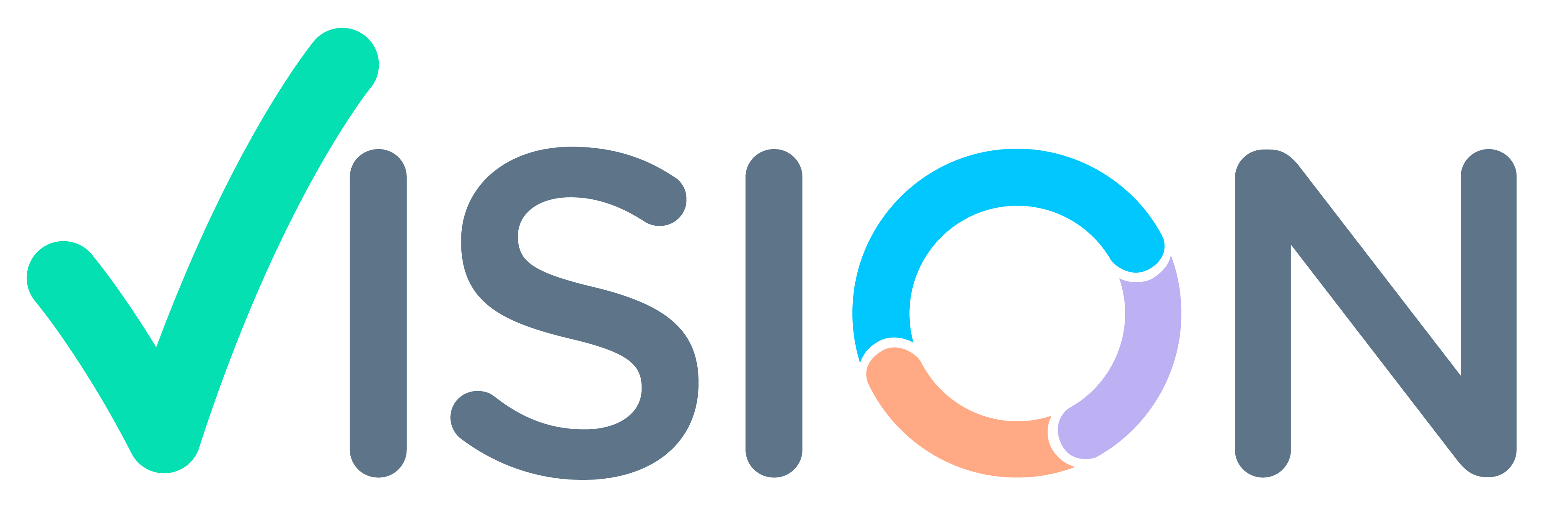Prerequisites for Attendance Processing
- Attendance: Daily In-Out Attendance of the Employee to be present.
- Process Group: Respective Processing Group of the employee from Process Group Master should be updated in Employee Master for Every Employee.
- Work Shift: Respective Work Shift of the employee is to be entered from Work Shift Master in Employee Master for Each Employee.
- Holiday Table: Respective Holiday Table of the Employee Updated in Employee Master, From Holiday Table Master.
- Leave: Any Leave taken by Employee to be confirmed and Approved.
Menu Path
Login > HR Menu > Payroll.
- In Payroll Menu, Click on Attendance
- Under Attendance, Click on Attendance Processing.

Attendance Processing
After Clicking on Attendance Processing Screen will open.
- Processing Date – Current/Processing Date will automatically be set.
- Period Code – Enter the period for which you need to Process Attendance. Enter the period code in YYYYMM Format.
- Employee Code From –
- Employee Code To – Enter the employee code from where you need to Process Attendance. Range of Employee Code from Starting of processing and in Employee Code To ending Employee Code till Attendance is to be processed.
- In Employee From and To we can also enter 00 to ZZ, where System will process all the Employee’s Data according to Site, Process Group.
- In 00 to ZZ System will process Attendance for all the Employees respective of SIte and Process Group selected.
- Site Code From – Starting Range of Site Code. Multiple Sites Attendance can be processed at once. Like we take from ABC01.
- Site Code To – Ending Range of Site Code. Multiple Sites Attendance can be processed at the same time like from ABC01 to ABC100.
Note – Site Code selection will be disabled for normal level users and Site code will be enabled to change for Intermediate Level users. [As Shown in image].


- Proc. Group From – We can also process Attendance Group Wise, Different Groups can be created and attendance can be processed differently for different Groups.
- Proc. Group To – Same as Proc. Group From, here we can set the process Group To.
- Note – If Processing is done on Group Basis, Process Group is defined for each employee in Employee master under Work
- Add no.of Days – Add no.of Days is used when the Attendance processing is been done before the month is finished.
- Cut-off Date – Cut off date will automatically be set after entering the off days in Add no.of Days.
- For Eg – In the shown image No. of Days is entered as 5, Here system will process the actual attendance till 26/Aug/22, and the attendance for the rest no.of the days till the end of the month will consider as Present. If any Leaves taken by Employee System will consider Leave while Processing.

After Entering all the details Click on Process.
Finish Screen
Checking Attendance Process (Log)
- The following URL can be used to check the status of processing Attendance.
- Login from the same User ID through which Data / Attendance is Processed.
- Checking Log URL:
- https://pilot.proteusvision.com/ibase/webitm/LogViewFiles/E12LogFileView.jsp
- There are 2 types of Status
- E – Error (Error while Processing)
- I – Information (Successfully Processed).
Checking Log Process
- Login from the same credentials with which data is processed,
- After entering the credentials, Click on the Login Button.

- A screen will appear, Enter the date on which data was processed, By Clicking on Calendar.
- Click on Submit Button.
- The number of times Data is processed Will be visible here.
- Click on View Status to get more information on processed data.

All Data processed will be visible here Error and Information will be visible.
Thank You!!!