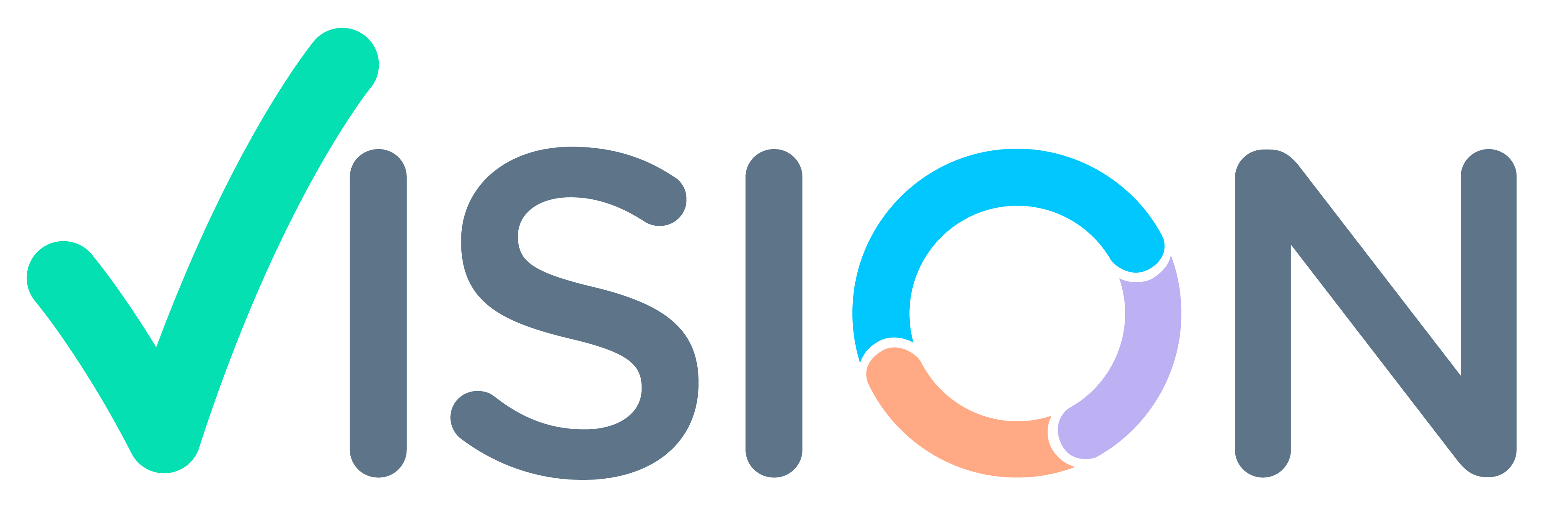Login >SCM Menu >SCM Setting

SCM Setting Menu
- SCM Setting Menu Opens.
- Click on Sales Person.
Note – Sales Person is created after creating of Employee

Sales Person screen will Appear. Click on Add New.

Adding New Sales Person screen will Appear.

Adding New Sales Person.
- Sales Person – Enter Employee Code.
- Name – Name of Employee.
- Short Name – Enter Short Name of Employee/Sales Person.
- Type – Type has to be ‘P’.
- Contact – NA (Should be present in Contact Master).
- Address:Address details.
- State, City, Pin, Country.
- Item Series – Select from item series from selection form [Select MNR]

Item Series
- Select Item Series from pop-help
- Item Series is different for each client.
- As Shown.

Select Employee Code for Sales Person from Pop-help.

Status
- In Status set Active to YES.
- And lock status must be NO.

Settings
Set Auto confirm to YES.

Business Terms.
- Credit Term – Select Term from Pop-Help.
- Currency – Select Currency as per Country from Pop-Help.

After filling rest of details. Click on Finish.

Finish screen will appear.