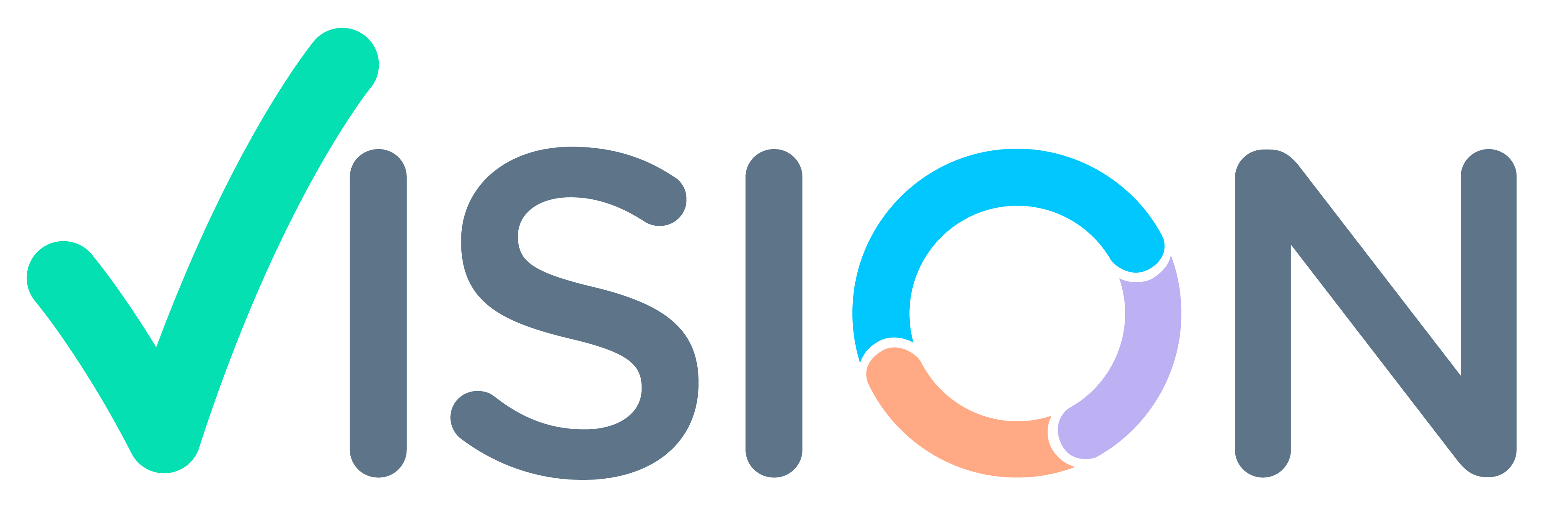After reporting the reports comes in Call Reporting Status menu for Confirmation of the report. In this menu you can view, delete or confirm your report, in this menu you can also view pending reporting dates.
Login > Sales Force Automation > Call Reporting


In Call Reporting select Call Reporting Status
Call Reporting Status Screen will appear


After Done Reporting, reports comes in this menu for confirmation. In this we get to know which reports are pending for confirmation in date wise.

- Confirm: If you click on confirm your report will get confirmed.
- View: If you click on view, you can view your report before confirming.
If you Click on View, the report will appear like below, you can also confirm or delete the report in this

If you want to confirm, click on confirm then the below message will appear, then click on OK for confirming


If your reporting is pending it will show In Call Report Not Entered in date wise.

Call Reporting Status in Mobile Application

After Login In Explorer > CRM Sales Force Automation > Call Reporting

In Call Reporting > Call Reporting Status

After Clicking on Call Reporting Status, this Screen will appear
Confirm: If you click on confirm your report will get confirmed.
View: If you click on view, you can view your report before confirming.

If click on View report, the report will appear like this you can also confirm or delete report from this.

Click on confirm in view report to confirm the report
After clicking on confirm this message will appear then in this click on OK

After clicking ok on confirm report your report will get confirmed and the alert message will display, click on OK in it.

If You want confirm report without viewing it, click on confirm button.

After clicking ok on confirm report your report will get confirmed and the alert message will display, click on OK in it.