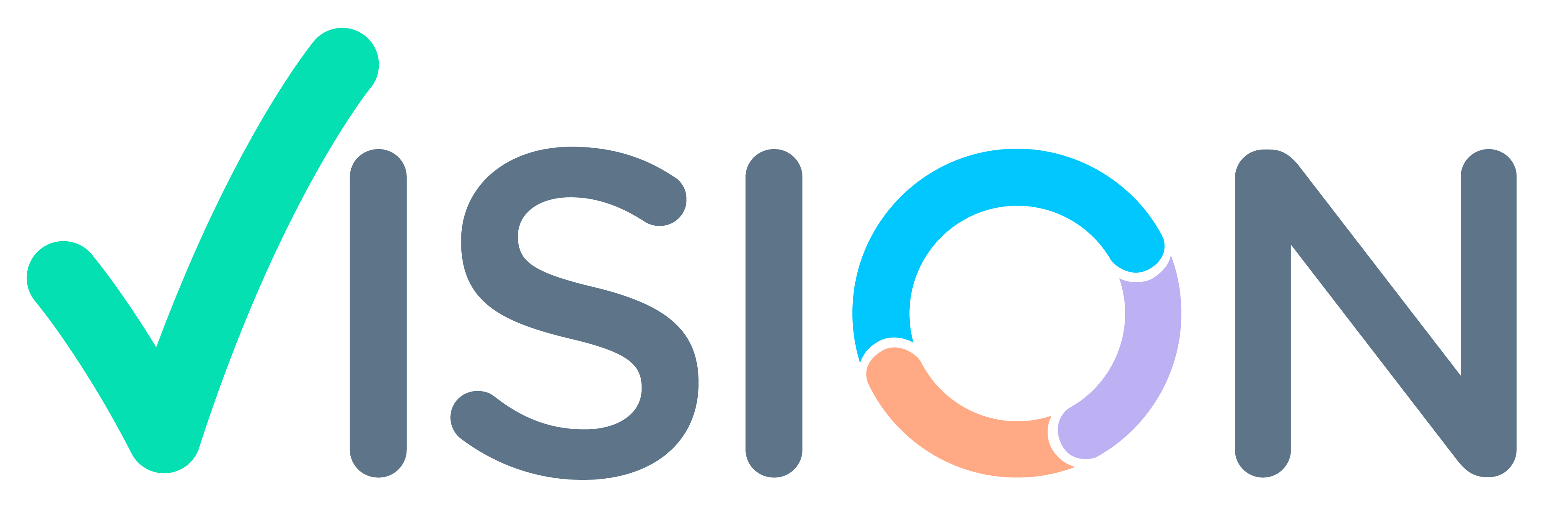Information
The Report contains information about a Sales Person or hierarchy-wise Sales done for the Period to the Customers
Following is the process Explained for retrieval of the Report.
The following process remains the same for both Browser and Application.
Net Sales Report Retrieval Process
- After Login,
- Quick Access screen will open.
- This is the Opening Dashboard.
- For Report Retrieval, Click on 3 lines on the top left of the Screen.


- Sales Force Automation Menu will open,
- For Sales Report Retrieval, Click on the Reporting and Analysis Menu.
- In the Reporting and Analysis Menu,
- Click on SFA Reports Pharma.


- In SFA Reports Pharma.
- Click on Sales Person Net Sales Register.
Report Retrieval Parameters:
- After Clicking on the Salesperson Net Sales Register.
- Parameter Screen will Open.
- Enter Parameters such as Sales Person(To be Selected from pophelp), and Date from and To.
Note – Managers can view the Report Hierarchy Wise


- After Entering All the retrieval Parameters.
- Click on Preview.(On Top Right)
Report Final Preview
The Report will be displayed in the following Format.