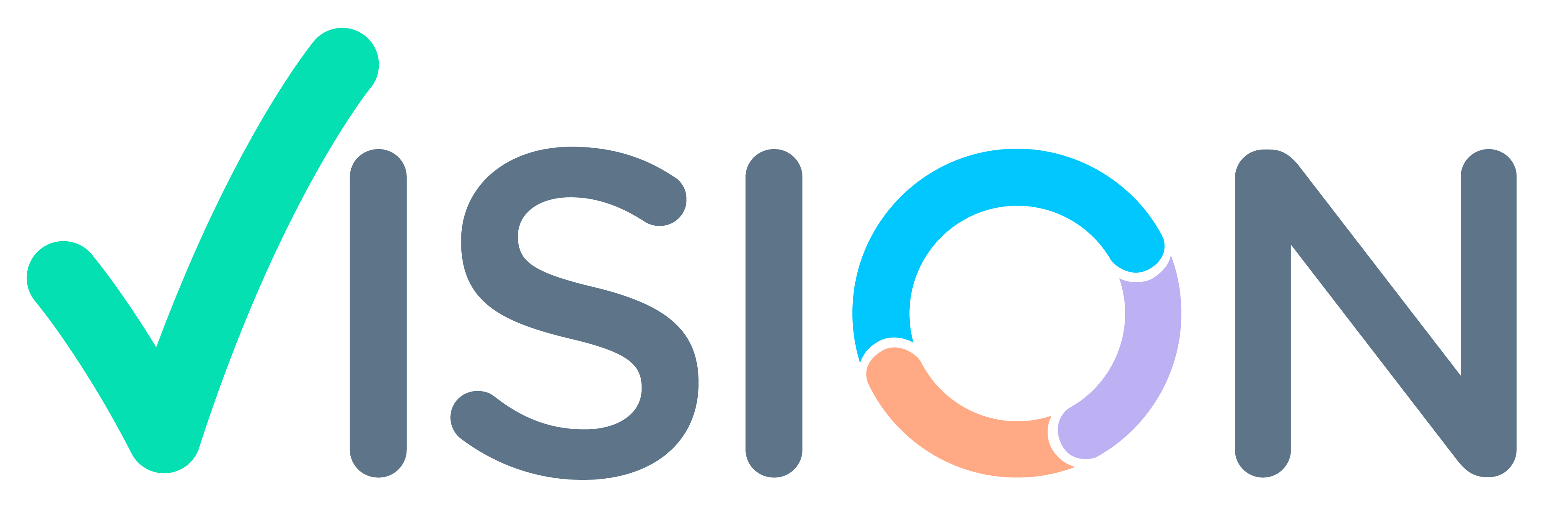Menu Path
HR Setup>>Leave>>Leaves

Leaves
Leaves creation you need to click on leaves master and add button.(refer below screen)

After click on add button you need to enter the below fields details.(refer screenshot)

- Leave code :: You can enter the code in max 3 letters only.
- Description :: You can enter the Description for leave code.
- Leave per annum :: You can enter annual leaves count details in digit.(ex.23) as per the organisation.
- Leave Unit :: Should be in Days.
- Payable :: If leave consider in payable then you have to select ‘Yes’.Otherwise it should be ‘No’. For example: LWP leave is consider without pay. So payable is ‘No’.
- Absent Months :: Should be by default ‘No’.
- Earned :: You can select ‘Yes’ or ‘No’ as per organisation concern the leave type is earned or not.For example ‘PL’ should be earned.
- Balance :: Balance should be ‘Yes’.
- Encashable :: If leave type is paid then you can select ‘Yes’.If not then ‘No’ and Convert you can use for leave convert to different leave type.
- Component code :: If you select in leave type encashable field ‘Yes’ and that calculation will be consider in which ad_code.You need to map that ad_code in this field.
- Available on :: i] Joining-leave type will applicable from Joining date of employee. ii]Probation– leave type applicable from Probation.iii] Confirmation-Leave type will applicable from employee confirmation if select this.
- Available after (Months) :: You can define month count that leave will be available for the employee. for example ‘CL’ will available for new joiner after three month of joining date.
- Accumulate :: If leaves need to carry forwards then you can select ‘Yes’.Otherwise ‘No’.
- Accumulate for (Month) :: You can define months how many months need to carry forwards if ‘Yes’.
- Minimum Allowed :: Minimum allow apply for leave.For example 0.5 CL.
- Maximum Allowed :: Maximum allowed to apply for leave For example 2.5 CL.
- Maximum Times ::You can define how much time apply leave for the year.
- Allow advance leave :: If you want to allow advance leave from next year balance.Then set ‘Yes’.Otherwise select ‘No’.
- Finish Button : Finish to save entry.