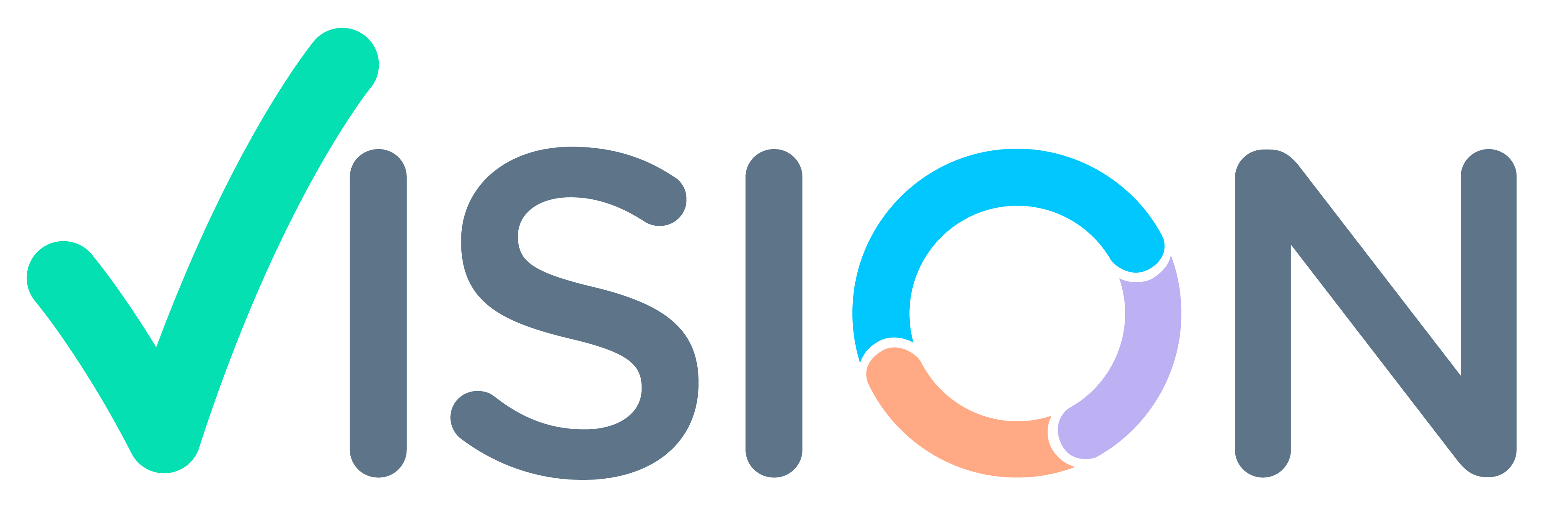Suggestion:
For security reasons, If the user wishes to change its existing password, then the system has the option to change the users password. This functionality exists in the user panel. Users can follow the below steps to change its existing password:
1) Click the profile picture and open the user panel.
2) Click on the third option ‘change password’
3) Once the ‘Change Password’ is clicked then the system opens the change password panel popup content.
4) In this popup Users have the facility to type the old password, the new password and the confirmed password.
5) Users should follow the below rules to set the new password.
i) Password length must be equal to or more than 6 characters.
ii) Passwords cannot be the same as user code, first / middle / last name of user.
iii) The word password cannot be used as password .
iv) The password must contain at least one uppercase character, lowercase character and a digit.
6) Users then after entering the confirmed password click on ‘Change’ button
7) If the users want to enter all the 3 fields again then click on the ‘Reset’ button.
Users can reset its existing password with these simple steps.
Please refer snapshot: change password.png
Users can read about How can we use the forget password functionality? (link)