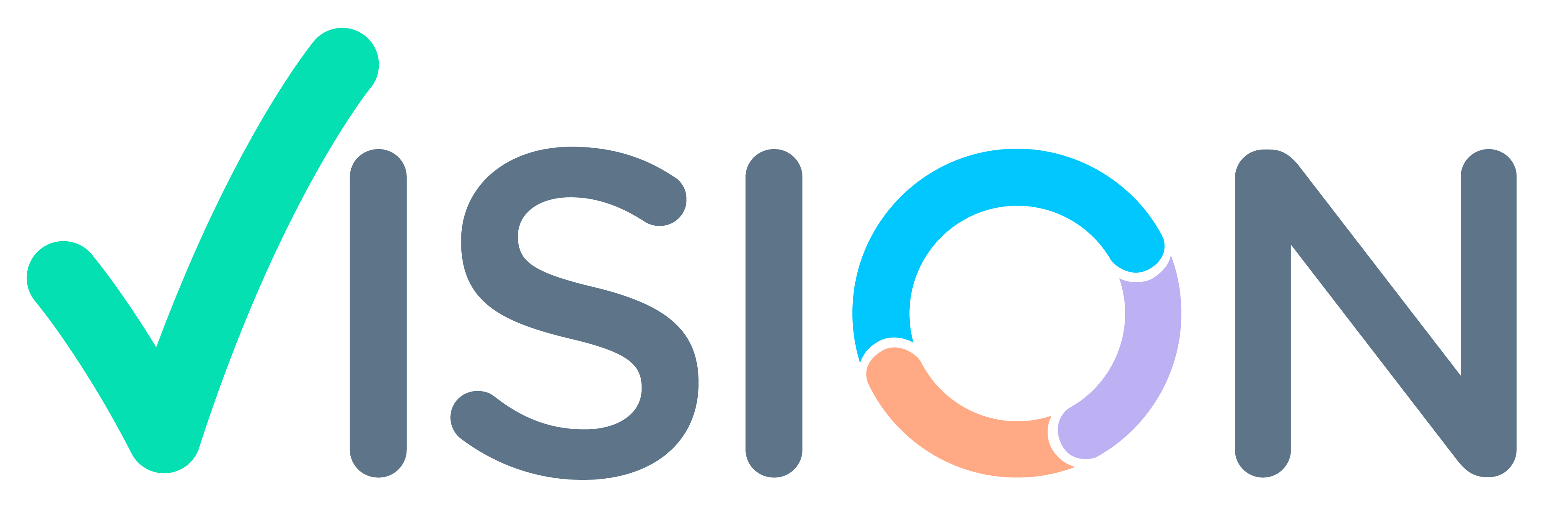In the Vision system, users can define a Distribution Order Type by following these steps:
- Navigate to SCM Setting in the menu.
- Under Masters, select Logistic Setup.
- Find and choose Distribution Order Type Master.
- In the Distribution Order Type Master, you will need to specify the following information:
- Order Type: This is a code assigned to the Transaction Type.
- Short Description: Provide a brief description of the order type.
- Description: Enter a detailed description for better understanding.
- Next, you should enter the Gate Pass Series.
- Users must select the Default Location Code when goods are in transit. You can choose it from the pop-up help for the Location Master. Please ensure that “Loc Code Git Protect” is appropriately selected from the drop-down values. This setting determines whether the Location Code for goods in transit can be edited in the Distribution Order. If set to “Yes,” the Location Code for goods in transit cannot be changed; if set to “No,” it can be modified.
- Similarly, you’ll need to enter the Location Code for Goods in Transit B/F (GITBF) and set the “Loc Code Gitbf Protect” option based on whether you want to allow edits to this code.
- Enter the default Location Code for consignment goods and set “Loc Code Cons Protect” to indicate whether the consignment Location Code is editable in the Distribution Order.
- You must choose whether you want to enable Change In Site (Y/N). This determines if the shipping site and delivery site in the Distribution Order can be edited. If set to “Yes,” these sites cannot be changed; if set to “No,” they can be modified.
- Select the Sundry Protect option to specify if the sundry code can be edited in the Distribution Order. If set to “Yes,” the sundry code cannot be changed; if set to “No,” it can be modified.
- Users should decide if a receipt can be automatically generated against a distribution issue. If set to “Yes,” a distribution receipt is automatically generated when the distribution issue is confirmed. If set to “No,” a distribution receipt is not generated.
- Choose the Auto Receipt Protect option to determine if the auto receipt is editable in the Distribution Order. If set to “Yes,” the auto receipt cannot be changed; if set to “No,” it can be modified.
- Decide whether a QC (Quality Control) is required for the distribution order. If set to “Yes,” a QC order is automatically generated after the distribution issue of this order is confirmed, and a distribution receipt can be created for QC-passed items.
- Users should select whether the tax environment is to be changed or not.
- Depending on your requirements, select the Branch Account Posting option as either “Yes” or “No.”
- If the goods are consignment goods, you can enter the user-defined Location Group.
- Finally, enter additional details including Parent Transaction Type, Location Code Prefix, Location Code Suffix, Price List, Price List Clg (Clearing), Delivery Term, and Branch Account Posting (if required).
- Save the Distribution Order Type.