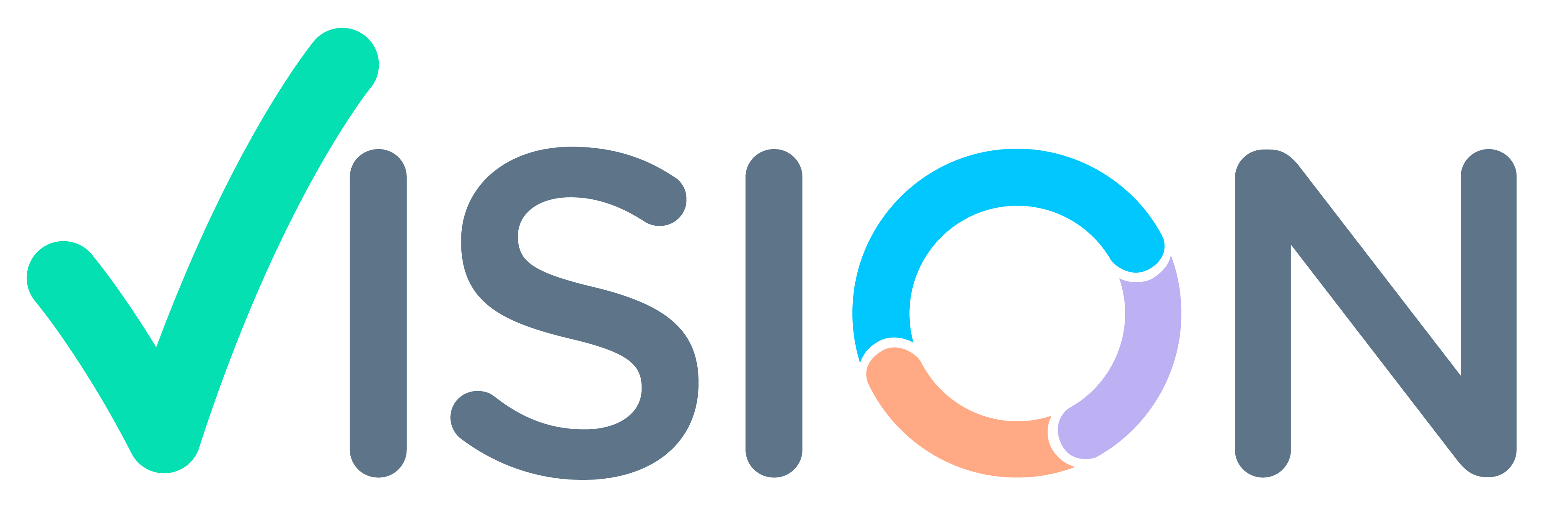Indent Statuses in the Purchase Cycle:
- Null: When an Indent is generated, it begins with the default status ‘Null.’ Upon creation, Indents are ‘Confirmed’ by default, with the ‘Confirmed’ status set to ‘No.’
- Confirmation: When an Indent is confirmed, the ‘Confirmed’ status is changed to ‘Yes.’
- Approved: Indents can only be approved after confirmation. Enquiries or purchase orders can be created only for approved indent lines. During approval, the indent is split into individual lines and schedules. In cases where multiple approval authorities are involved, each item line goes to the appropriate authority for approval according to the workflow design.
- Ordered: Once an order is placed against the indent, its status is automatically changed to ‘Ordered.’
- Complete: The indent is automatically marked as ‘Complete’ when the material is ordered from a supplier and received in full.
- Closed: The indent status can be marked as ‘Closed’ either before ordering against the indent or after ordering a partial quantity.
- Cancelled: If the requirement specified in the indent is no longer needed, the indent can be cancelled before any purchase order is raised.
Notes: 1.1) Once an indent is closed, you cannot create an order against it, and it is considered as if the requirement has been fulfilled.
1.2) After approval, if an indent amendment is created, the original indent is closed, and the amendment retains the original indent number as a reference.
1.3) An indent can be amended either before an enquiry or purchase order is created or while the enquiry or purchase order is still open or unconfirmed.