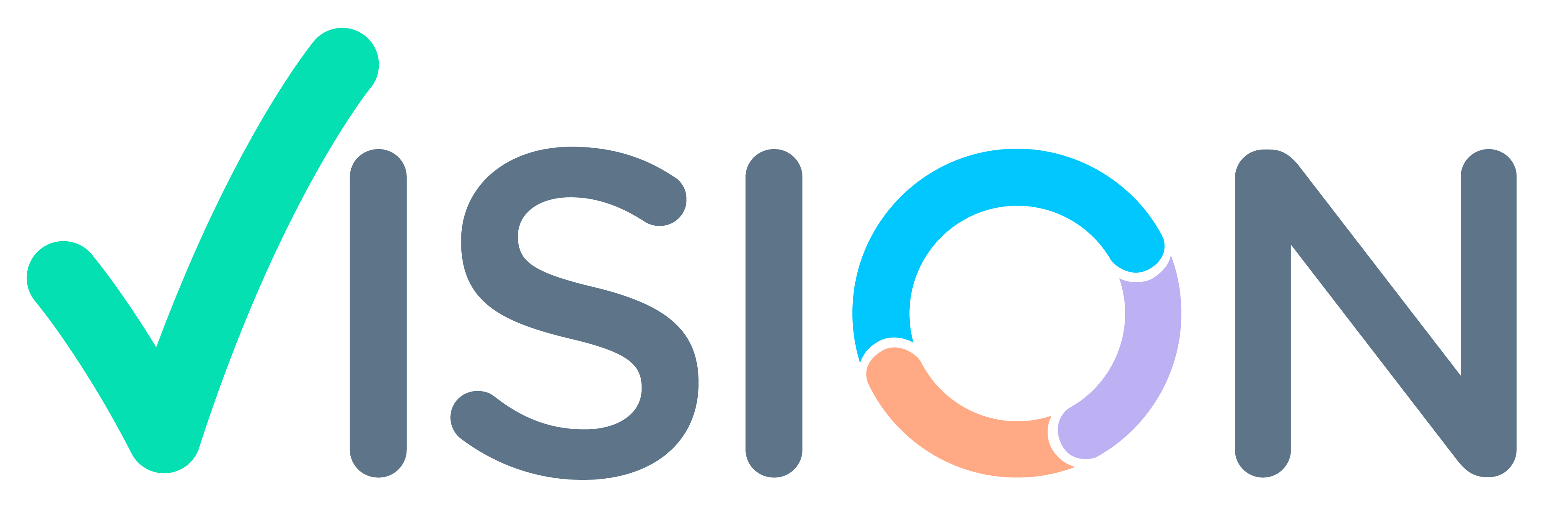Introduction
Following are the Reports which help the Sales Force Staff to Check their customer’s Outstanding.
The Managers can also view the following of their Sub-ordinates.
The following are the same for Browser and Application.
Outstanding Report Retrieval Process
- After Login,
- Quick Access screen will open.
- This is the Opening Dashboard.
- For Report Retrieval, Click on 3 lines on the top left of the Screen.


- Sales Force Automation Menu will open,
- For Outstanding Report Retrieval, Click on My Masters Menu.
- In My Masters,
- Click on Call List.


- After Clicking on Call List.
- All the Customers will appear for the salesperson. These are the Customers who are present in Different routes.
- As Shown in the Image Click on the Circle with 3 Lines in it.
- A Dialog window will open.
- Select the report which is to be retrieved.
Outstanding Report Retrieval Process (Managers)
The Following Process is to be only followed by Managers:
- After Clicking on Call List.
- Click on Search Scope.
- And enter the Salesperson Code to view their Customers.
- Click on Search.
- Now follow the above-mentioned Steps to retrieve reports.


Outstanding Report (Sub Ledger Without IBCA)
Report Retrieval Parameters:
After Clicking on the SubLedger Without IBCA.Parameter Screen will Open.Enter Parameters such as Sundry Code(Select from Pophelp), From and To Date, Accounting Period, and Period (Month).
Outstanding Report (Sub Ledger Without IBCA) Preview
- After entering Parameters.
- Click on Preview.
- The report will be Available. (As Shown in the Image).


Outstanding Report (Ageing OverDue – Detail)
Report Retrieval Parameters:
- After Clicking on the Ageing OverDue – Details.
- Parameter Screen will Open.
- Enter Parameters such as Customer Code(Select from Pophelp), Till Date the Outstanding is to be viewed, Different No. of Days Slabs, Item Series, Account Code, and Cost Center.
Outstanding Report (Ageing OverDue – Detail) Preview
- After entering Parameters.
- Click on Preview.
- The report will be Available. (As Shown in the Image).


Outstanding Report (Ageing OverDue – Summary)
Report Retrieval Parameters:
- After Clicking on the Ageing OverDue – Summary.
- Parameter Screen will Open.
- Enter Parameters such as Customer Code(Select from Pophelp), Till Date the Outstanding is to be viewed, Different No. of Days Slabs, Item Series, Account Code, and Cost Center.
Outstanding Report (Ageing OverDue – Summary) Preview
- After entering Parameters.
- Click on Preview.
- The report will be Available. (As Shown in the Image).


Outstanding Report (Ageing Detail)
Report Retrieval Parameters:
- After Clicking on the Ageing OverDue – Summary.
- The parameter Screen will Open.
- Enter Parameters such as Customer Code(Select from Pophelp), Till Date the Outstanding is to be viewed, Different No. of Days Slabs, Item Series, Account Code, and Cost Center.
Outstanding Report (Ageing Detail) Preview
- After entering Parameters.
- Click on Preview.
- The report will be Available. (As Shown in the Image).