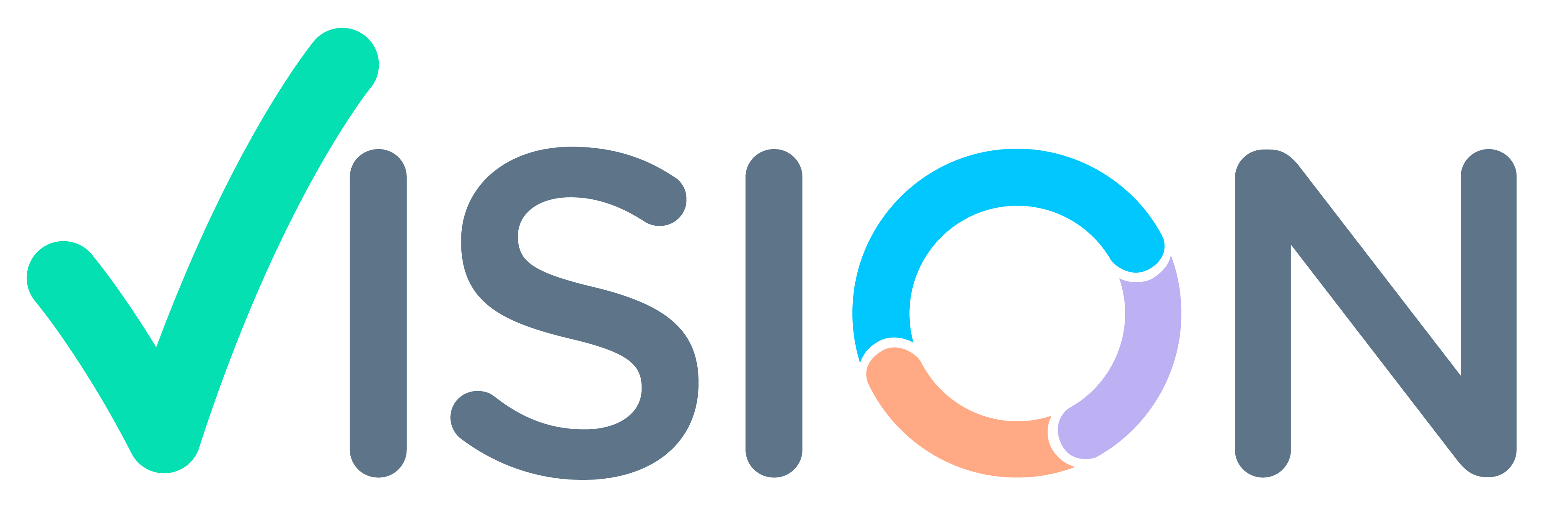- Customer Addition Is used to Addition Customer into System.
- Using Customer Addition Admin can add New Customers.
- Customer Can be used for Multiple Sales Persons At a time.
- Different types of customers can be Created.
- Customer are mapped to a Sales person.
- Every Customer have its unique Code in System Called Sc Code.
- Currently Vision have 5 types of Customer types defined in System:
- Doctor
- Retailer (also known as Chemist)
- Wholesaler
- Stockist
- Dealer
- If Customer type you need is not present it needs to be created from Customer_Type Master.
- Customer Uploaded, Added from Call List are categorized under Listed Customers.
Prerequisites for Adding Customers
- Sales Person – Salesperson is needed to map Customer to.(From Sales Person Master)
- Qualification – Qualification is mandatory for Customer Type – Doctors.(From Qualification Master)
- Speciality – Speciality Is Mandatory for Customer Type – Doctors.(From Speciality Master)
- Customer Class Code – Customer Class is used for CLASS TYPE of Customer like CLASS A, CLASS B. (from Customer Class Code Master)
- Locality – Locality should be present in Locality Master
- Customer Type – Customer Type like Doctor, Retailer, Wholesaler. (From Customer Type Master)
Login >CRM >CRM Setup

Strategic Customer
- In CRM Setup Menu,
- Click on Strategic Customer > Strategic Customer.
- Click on Strategic Customer.

- Strategic Customer Screen will open.
- Close the Search Scope pop Up.

Click on Add New button

Adding New Strategic Customer Screen will Open.

Adding New Customer
- Customer Type : Select from Dropdown (If Not present, New Customer type have to be Created. For creation of new customer Class please refer PPT Customer Type)
- First/Middle/Last Name : Enter First,Middle,Last Name of Customer.
- Friendly Name : Enter Short Name/Friendly Name of Customer

- Active : Select Active from Dropdown, Non Active is used to Deactivate A customer from System.
- Qualification : Qualification Field is only mandatory for Customer Type – Doctor. (More Can be defined in Qualification Master, Refer PPT for new Qualification creation )
- Class : Select Class from pop help, Class are defined on number of visits .For Eg. Class A is Defined as 2 visits in 30 Days , or Class B is Defined as 2 visits in 15 Days. (More can be defined in Cust Type Master, Refer PPT for New Cust class Add)
- Sex : Select from Dropdown.
Adding New Customer

- Age : Enter Age of customer.
- Birth date : Enter birth date.
- Mobile No : Enter Mobile No of Customer.
- Email Address : Enter Email Address of Customer.

After Entering Basic Details, Enter Address Details.

- Office Address : Enter Address of Customer.
- Locality : Locality is where the customer is located. (If Locality is not Created, Locality is needed to be created first.)
- District, Station, State : Will automatically set which is present for the Locality.

- Pin : Enter code of Area.
- Telephone No : Enter Telephone No of Customer.
- Residence Address : Enter Residence Address same way as Office Address.

- Family, Qualification, Events, Institute, Practicing hours, Series , Speciality , Membership. Are subforms which can be filled for more customer Information.
- Click on Finish, After entering all Details.

Finish Screen